IMPORTANT: Your KODAK All-in-One Printer is designed to work with KODAK Ink Cartridges. Kodak is not responsible for the compatibility or performance of either non-Kodak brand ink cartridges or refilled ink cartridges.
Verify that the ink cartridges are not damaged and are completely seated in the printhead:
- Lift the printer access door, then remove the ink cartridges from the printhead.
NOTE: If the printhead does not move to the center position, press Home, then Maintenance on your printer. Check if the Install Ink Cartridge option is available. If so, select Install Ink Cartridges, press OK, and follow the instructions. Otherwise do the following:- If an error is displayed on your printer control panel or the status monitor on your computer, press Cancelto clear the error.
- Go to KODAK All-in-One Printer Downloads and Drivers, select your printer from the All-in-One Printers pull-down list, and download and install the latest firmware version for your printer. Follow the on-screen instructions.
- After you upgrade the firmware, press Home on the printer control panel.
- Select Maintenance, then press OK.
- Select Install Ink Cartridges, then press OK.
- Follow the instructions on the control panel LCD.
- Go to the next step.
- Verify that the label on the ink cartridges is intact, and that the cartridges are not damaged.
- Verify that the KODAK Ink Cartridges have not been refilled.
- Insert the black ink cartridge into the printhead, then press down firmly until you hear it click into position.
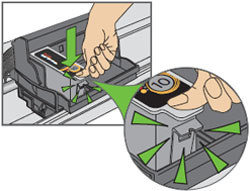
- Insert the color ink cartridge into the printhead, then press down firmly until you hear it click into position.

- Close the printer access door.
- Check the printer status monitor on your computer (or the LCD screen on the printer) to determine if there is sufficient ink available for your print job.
NOTE: Once the "Black ink cartridge is low" or "Color ink cartridge is low" message is displayed, print quality can be affected. - Reprint the picture or document that had the quality problem.


No comments:
Post a Comment